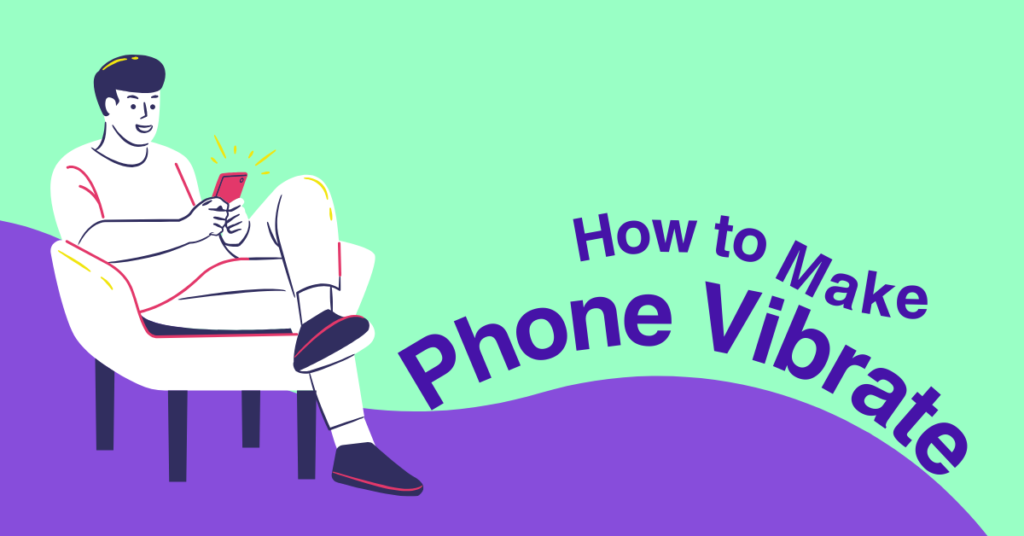Are you interested in having your phone vibrate when you receive texts, phone calls, and notifications? If you don’t want an audible ring but don’t want complete silence either, vibration is a great option. A small vibration motor inside your phone provides a haptic buzz when you receive notifications or calls.
In this article, you’ll learn how to make your iPhone, Android, or Samsung smartphone vibrate.
Why Isn’t Vibrate Mode Working on My Phone?
It is possible that your phone’s vibration mode isn’t working for several reasons. Your phone’s sound settings should have a vibration setting enabled. You can test the vibration motor by dialing a specific code (such as *#06# on some Android phones) to trigger a vibration test.
It is also important to ensure that your phone’s software is up-to-date, as outdated software can lead to functional issues. It may be necessary to reset app preferences or consult a professional technician if none of these solutions work.
Check the Silent and Vibrate Modes
This is why it is important to first ensure that the phone ringer is vibrating correctly before proceeding to the next step of diagnosing the issue. Sometimes, it could just be a situation whereby the phone is out of charge or the ringer vibration mode is turned off.
In iOS Devices
On iPhones, the vibrate function is directly tied to the silent mode. To check:
- Silent Switch: Located on the left side of your iPhone, make sure the switch is set to silent (orange is visible). By default, this should activate the vibration feature when notifications arrive.
- Vibration Settings: Go to Settings > Sounds & Haptics. Ensure that “Vibrate on Silent” is turned on. If it’s off, your phone won’t vibrate in silent mode.
In Android Devices
Android devices vary slightly, depending on the manufacturer, but the steps are generally similar:
- Volume Settings: Press the volume down button until you see the vibration icon. This ensures your phone is in vibrate mode.
- Sound Settings: Navigate to Settings > Sound & vibration (or Sound), and make sure the vibration is enabled for incoming calls, notifications, and other alerts.
Update Your Device’s Software
If your phone still has no vibration mode, then it could be that your phone software is outdated. It is advisable to apply software updates frequently because they may contain features that work to eliminate vibrations.
iOS Devices
To update your iPhone:
- Check for Updates: Go to Settings > General > Software Update.
- Install Updates: If an update is available, download and install it. Ensure your phone is connected to Wi-Fi and has sufficient battery life.
Android Devices
For Android users:
- Software Update: Head to Settings > Software Update or System > Advanced > System Update, depending on your device.
- Install Updates: If an update is available, download and install it. Like iOS, make sure your phone is charged and connected to Wi-Fi.
Make Your Phone Vibrate in Silent Mode
However, there are instances where your phone will not vibrate even after putting it on silent mode. Here is how you can make sure that your phone vibrates only in its silent mode.
iOS Devices
- Settings Check: Go to Settings > Sounds & Haptics.
- Silent Mode: Ensure “Vibrate on Silent” is enabled. This setting will make sure your phone vibrates when it’s on silent.
Android Devices
- Sound Settings: Navigate to Settings > Sound & vibration.
- Vibration in Silent Mode: Ensure that the vibration is enabled under the silent mode settings.
Customizing Vibration Settings
Different vibrations make it easy for you to know the type of notification without having to glance at the phone screen.
iOS Devices
- Custom Vibration Patterns: Go to Settings > Sounds & Haptics > Ringtone > Vibration. Here, you can select a pre-made pattern or create your own by tapping Create New Vibration.
- Assigning to Contacts: You can even assign specific vibration patterns to individual contacts. This is particularly useful if you want to know who’s calling or texting without checking your phone.
Android Devices
- Vibration Patterns: Navigate to Settings > Sound & vibration.
- Custom Vibration: Some Android devices allow you to choose different vibration patterns or even download apps that let you create custom vibrations.
Do Not Disturb and Focus Modes
IOS and Android devices have Do Not Disturb and Focus modes, which may affect vibration settings on phones. Let’s see how these modes can be dealt with to make your phone vibrate when it is supposed to.
iOS Devices
- Do Not Disturb Settings: Go to Settings > Focus > Do Not Disturb. Make sure that “Allow Calls From” is set correctly if you want certain calls to vibrate.
- Focus Mode Customization: Within the Focus settings, you can customize which notifications will trigger a vibration even when Focus mode is on.
Android Devices
- Do Not Disturb: Go to Settings > Sound & vibration > Do Not Disturb. Here you can customize exceptions for calls, messages, and app notifications that will vibrate.
- Focus Mode: Some Android phones have a Focus mode under Digital Wellbeing & parental controls. Ensure that notifications you want to vibrate aren’t silenced.
Accessibility Features
Settings for vibration can also be affected when using both iOS and Android devices, especially for users with hearing problems.
iOS Devices
- Vibration for Accessibility: Go to Settings > Accessibility > Touch. Ensure that Vibration is turned on. This setting controls whether your phone vibrates for all alerts.
- Haptic Touch Settings: Adjust the sensitivity of haptic touch to ensure you’re getting the feedback you need.
Android Devices
- Accessibility Settings: Navigate to Settings > Accessibility. Look for a section on vibration and haptic feedback.
- Vibration Feedback: Ensure that vibration feedback is enabled for notifications, touch, and interaction controls.
Troubleshooting Vibration
However, if all the steps mentioned above are followed and the phone is not vibrating, then it is advisable to move forward to a greater level of analysis. This could include checking the phone’s settings to ensure that the vibration feature is turned on and that there are no software issues causing the problem.
- Restart Your Device: Sometimes, simply restarting your phone can resolve vibration issues.
- Check for Physical Damage: If your phone has been dropped or exposed to moisture, the vibration motor could be damaged. In this case, you may need to consult a technician.
- Reset All Settings: As a last resort, you can reset your device’s settings. For iOS, go to Settings > General > Reset > Reset All Settings. For Android, go to Settings > System > Reset and choose Reset Settings. Remember, this will not delete your data but will reset settings to default.
Conclusion
This article will help you troubleshoot the vibration problem on both iOS and Android devices if you want to maintain a low profile while staying connected. If you follow these steps, you can ensure your phone’s vibration feature is working. This article will help you troubleshoot the vibration problem on both iOS and Android devices. It is possible to make your phone vibrate however you want, from changing vibration patterns to handling different Do Not Disturb modes. You need a vibration feature to receive notifications discreetly in a meeting or just prefer vibrations to sound alerts. In the event you encounter any problems, you can use this knowledge to troubleshoot them and keep your phone connected while keeping your profile low.